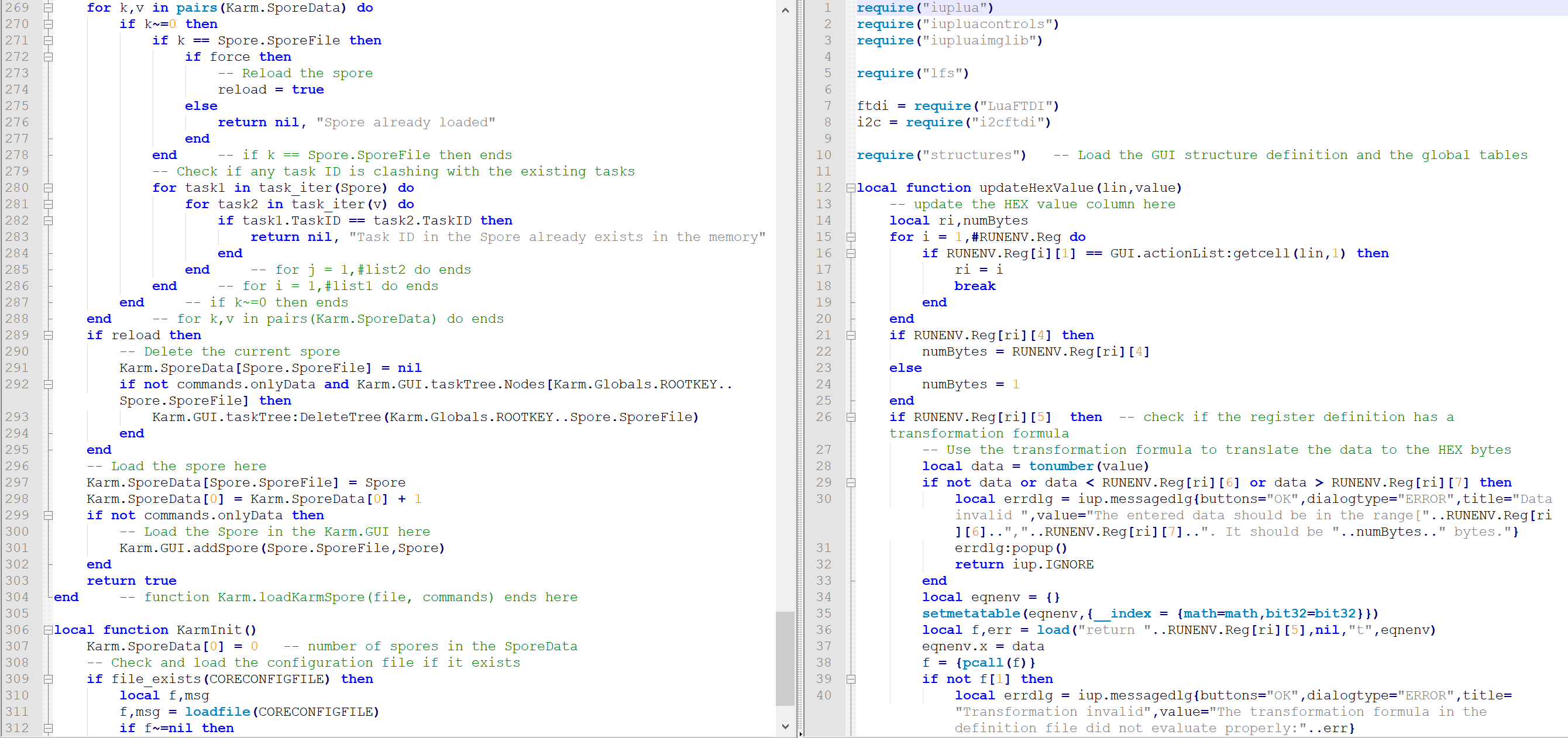Used
VirtualBox to install Windows XP on windows 10 and connect
StyleCAM driver in it to download photos.
- Downloaded it from here
- Installation was like a standard windows program
Installing Windows XP Virtual Machine
- Start Virtual Box
- Click on the New Icon
- Give it a descriptive name
- Point it to a folder on a drive with sufficient space you want for the drive
- Select the type and version of the operating system (Windows XP 32 bit)
- Select RAM for the machine (Selected 1024MB)
- Created 10GB hard drive for it (dynamically allocated)
- After creation Changed the display RAM to 128MB (Max)
- Started the machine and it asks for a bootable iso. Gave the Windows XP setup iso
- Installed Windows following the installation steps
Sharing folder with host machine
Used the instructions
here to setup a shared drive. Basic steps are:
- Install Guest Additions CD image on the Guest OS
- In the VM window menu go to Devices->Shared Folders->Shared Folder Settings...
- Click on Add folder
- In the folder path select the folder you created to share
- Select Auto-Mount and Make permanent.
- You can leave the mount point blank
- Now the folder should show up as a mapped network folder
Access USB device
This was complicated. Followed
these instructions and then
these instructions to make it work